Kids Edition
Table of Contents
Connecting to a Network
The first thing you should do when booting the Kids Edition is connect to a network. If you are on a desktop computer, it may be connected with a cable and you can skip this step.
If you need wireless, the video below shows where to click. After clicking the drop-down menu in the top right of the screen, you will see Wi-Fi not connected. Click that and then click Select Network. Once you pick your wireless network, click Connect and enter the password.
Web Protection
Like all of our live images, OpenDNS Family Shield DNS filtering is active out-of-the-box. This filters our many adult, risky and malicious sites, but still leaves access to sites not suitable for children - especially young kids - and doesn't block access to IP addresses (because it's DNS based).
The Kids Edition includes an extra layer of filtering that is applied on the image. When the Kids Edition starts, internet access it blocked completely until it can download and import the latest filter from our servers.
Filter updated 2021-04-27: 3,131,199 domain names and IP addresses.
Downloading
Once you connect to a network, you will see a notification that Web Protection is Downloading the latest files. This is the beginning of an update process that will take about 5 minutes. Actual downloading of the files should take less than a minute.
Web-browsing will not be available until the entire process is complete.
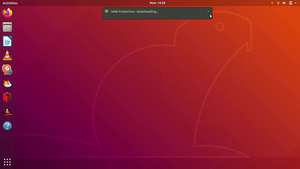
Importing
Once the files are downloaded, you will see a notification that Web Protection has started the Import process. This will take 5 minutes.

Ready
Once the import has completed, you will see a notification from Web Protection that it is ready and you can get on the Internet.
Missed Notifications
Often you may step away from the computer while it does all of this. When you come back, the notifications may be gone. To see if everything is ready, click the clock at the top of the screen. If you see the three notifications like in the video below, you are good!
Web Site Errors
Your kids may see an "Accessed Denied" message when they click on a page thats not allowed. This is expected. Some sites are sneaky and don't like being blocked, like Facebook and Youtube. Depending on what tricks these sites are using at the time to get around being blocked, you may see a portion of the page or nothing at all. Due to their constant changes, it is hard to explain what behavior your kids will see, but we constantly update our filters to keep them in-check.
There are many youtube like sites for kids, even youtube has a dedicated kids site - youtubekids.com Keep in mind, though, that these sites do not generate the content. People all around the world create and upload untold numbers of videos every day. These sites try and keep up, but sometimes, things get through that you may not want your kids to see. The best advice for videos is to play a series you know is safe from a channel or site you trust (PBS Kids, Prime Video Kids, Netflix Kids, etc.). Random videos are dangerous.
Accessing this Page from the Kids Edition
To access this web-page or see the credits, click the credits app in the dock.
